With the possible exception of a tribe of indigenous people in the most remote regions of the Amazon, we all have phones. Most of us have also experienced that moment of panic when we realize that our phone is no longer with us. It’s our lifeline, our connection to the world around us. Of course we could just look up from the phone and actually see the world around us, but that’s another story for another time, from someone who is not as digitally addicted as I am.
We, by which I mean those of us living in the United States of America, love our stuff. (Cue George Carlin.) When our living quarters can no longer hold all that is precious to us, we rent a storage space. Then we pay rent on that storage for 5 years, after which we move and discard every last thing we’ve stored. Yes, I have done that. Making a firm vow to never do that again, we start filling up our new home.
Physical hoarding is best dealt with by your family, either after your passing or through an intervention. What I want to address is your digital stuff: photos, records, journals, videos, and all the other items that your always-with-you phone has allowed you to collect. These things are your digital assets.
The best thing about digital assets is that they don’t consume any physical space. My library of over 200 books needs no bookshelves, never needs dusting, and is available anywhere that my phone has an Internet connection. When I take a photo, it’s easy to take three, or four, or a dozen. I’ll pick the best one out later. Except I almost never do. Videos of every grandchild’s recital, award ceremony, or graduation are available to view whenever I want. This is the wonder of the world we live in today.
Where is all of our digital stuff stored? Let’s start with photos. In the olden days of my youth, albums were the preferred storage. We have lots of photos of the first-born child, fewer of the second, and fewer still of the third. There are also a lot of boxes of photos waiting to be reviewed and stored. Which kid is that? Where were we? No one knows.
When the Internet became available, it was possible to store your photos “in the cloud.” Services sprang up to allow you to create online albums, and share them with others. Of course, like all businesses, sometimes these services failed. Users had to scramble to move their photos elsewhere or lose them forever. Now your phone can automatically upload every photo you take directly to the cloud. So what is this “cloud” of which we speak?
In simple terms, the cloud is just a computer, sitting in a rack in a data center somewhere. When you get a new iPhone it comes with 5 gigabytes of storage for free, and the photo app is pre-configured to save your photos there. Android probably has a similar feature, but I can’t speak for that since I don’t use an Android phone. The big advantage of cloud storage is that it is secure. Data on the cloud servers is backed up, so it won’t be lost due to device failure.
The disadvantage is that photos take up a lot of space. As soon as your 5 gigabytes of free space fills up, you will have to pay to get additional storage, or move the photos to somewhere else. You can choose to leave them on your phone, which gets backed up to the cloud when you charge it, but you’ll still run out of space at some point. Photo apps can help you to organize your pictures, but that requires spending time to go through them. Even then, you will probably need to pay for more storage.
Photo storage in the cloud offered by large companies, like Apple, Google, and Microsoft is not likely to disappear. If your phone is lost or stolen, having the photos in the cloud of one of these “too big to fail” companies means you will not lose them forever. Using smaller services carries a higher risk, if the service should go out of business.
Now let’s consider the data in your computer. By computer I mean a desktop, like the one above, a laptop, or even a tablet. The stored data could include all of your financial records, documents, videos, music, anything that can be reduced to a collection of ones and zeroes for storage. You are dependent on the digital storage device to be there when you want to get the data back. Spoiler alert - it may not be.
Storage Devices
Hard Disk Drive
It’s called a “hard” drive because the data is stored by magnetizing tiny particles on the surface of a spinning metal platter. This is in contrast to a “floppy” disk, which was used in the early days of personal computers. Ask your grandfather about that.
The disk is spinning whenever data is being read or written. Because it is a moving part, it is subject to mechanical wear and tear. At some point it will fail. When it does you will probably lose everything on it. There are commercial services that can go to heroic efforts to recover valuable lost data, but they are very expensive and not guaranteed.
Solid State Drive (SSD)
This is an electronic device with no moving parts. It’s much faster than a hard drive, and is currently in use in a lot of laptops and tablets. Because it has no moving parts, one might assume that it will last forever. One would be wrong. Data is stored in an SSD using a chemical process. Each of the billions of tiny storage cells can be written and read a few hundred thousand times. When a cell no longer works, a substitute can be assigned from a pool of spares that are on the device. Once you run out of spares, the drive no longer works. You may still be able to read from some or all of it, but writing will not be possible. Note that an SSD drive is a more complex form of a USB flash drive, which uses the same basic technology. Flash drives also fail at some point for the same reason.
Tablets also use a form of SSD, which is built into the tablet. This allows fast retrieval without draining the battery much. Unfortunately once the internal storage quits working, the tablet becomes useless.
Backup Strategies
I’ve been called upon many times by friends or family to recover data lost when a storage device failed. Usually this was a hard drive, but it can happen with USB flash drives and SSDs as well. The best way to avoid the stress and misery of lost data is to have a good backup plan. Here’s what I use.
The 3-2-1 Backup Strategy
3 - Have at least 3 copies of your data
The first copy is the data itself on the desktop, laptop, tablet, or phone. An external disk drive is a good place to back up your desktop or laptop. These are relatively inexpensive devices that plug into a USB port. Generally a hard drive will be cheaper than SSD. External backup drives don’t usually get a lot of continuous use, so they will probably last longer than the drive being backed up. Both Windows and macOS come with software built-in to make backups. There are also many third-party applications to do the same thing. When purchasing a backup drive, make sure it has a capacity at least as large as the drive you are backing up.
So what to back up? If you are very organized you may only need to back up your home folder (Mac) or My Documents (Windows). However I frequently drop things on my desktop, and sometimes I even need to retrieve something from the recycle bin. So I back up my entire drive, automatically every night. On my Mac I use a program called Carbon Copy Cloner to do that. I also use the Time Machine software in my Mac to back up to a second drive. Similar software is available for Windows.
These two Mac programs operate differently. Carbon Copy Cloner (CCC) is set to do an incremental backup, meaning each night it copies only the files that have changed since the last full backup. Typically this is done in 5 or 10 minutes while I am sleeping. Time Machine backs up almost continuously. As files change, they are backed up. The advantage of the Time Machine backup is that backups are organized by time. You can retrieve versions of files as they were on specific dates. With most backup programs you can only retrieve the most recent copy of a file.
For desktop computers it’s most convenient to just plug in the backup drive and leave it connected all the time. Backups can then be scheduled to run nightly and you can just set and forget it. Laptops, being mobile, will have to be connected each time you come home. Backups are usually pretty quick, but you do have to remember to do it. You could, of course, take your backup drive with you, but then you have to worry about it getting damaged, lost, or stolen. Don’t do that.
Tablets and phones back up to the cloud when they are charging. But that’s only two copies of your data. With iPhone and iPad you can also back up to your computer, giving you a third copy. Android may have the same option. Tablet and phone backups only back up data, not the apps. In the event that you need to restore the device, the apps will be downloaded again from the App Store or Google Play.
2 - Store two copies of your backups on different devices
This means you don’t want to store your backup on the same device that you are backing up. If the drive fails, you lose both the original data and the backup. For phone and tablet purposes, the cloud can be considered to be a different device.
1 - At least one copy should be offsite
You could have 17 different backups in your office, but if the office burns or is flooded, you have nothing. In the early days of the Internet, when we were stuck with slow dial-up connections, a common technique was to back up to an external hard drive and then physically store that drive somewhere else. That was very inconvenient, and backups were few and far between.
As previously mentioned, phone and tablet backups are always offsite because they are cloud-based. Backing up a desktop or laptop to the cloud requires a bit of extra work. Both Mac and Windows come with cloud storage. On the Mac it’s iCloud Drive, and you get just 5 gigabytes for free. This iCloud storage is also shared with all iPhones and iPads using the same Apple ID, so it may fill very quickly. In addition, the maximum amount of iCloud storage you can get is 1 terabyte, with the Apple One paid plan. This precludes using iCloud as a full-drive backup medium.
Windows OneDrive includes 1 terabyte per user, with a maximum of 5. There may be programs that can use OneDrive for backups. Having sworn off Windows 18 years ago, I’m not familiar with all the options.
Both Apple’s iCloud and Microsoft’s OneDrive have options to use this cloud storage automatically to mirror your desktop and documents. It’s a one-click option that is offered on a new computer. It sounds great, but use with caution. As files get moved to the cloud, it’s possible to lose track of them. I have a friend who is still looking for photos that Windows moved to parts unknown.
My personal preference for offsite backup is BackBlaze. It’s a paid service that operates silently in the background of your computer. As files get updated, they are encrypted and securely sent to BackBlaze for storage. The initial backup can take a long time, weeks or even months. After that initial backup it works very quickly, sending only the data that has changed. To restore a few files, you just log in to the BackBlaze website and download them. For larger restorations you can request to have them sent on a USB stick or even a hard drive. It’s an ideal way to secure your data from catastrophe.
Many people put their important and valuable items in a safe deposit box at their bank. Your digital assets are equally important. More than once I’ve had the experience of discovering that everything on my computer was gone. It’s not a pleasant experience, or one that I would wish on anyone. I hope this information will help you avoid it.







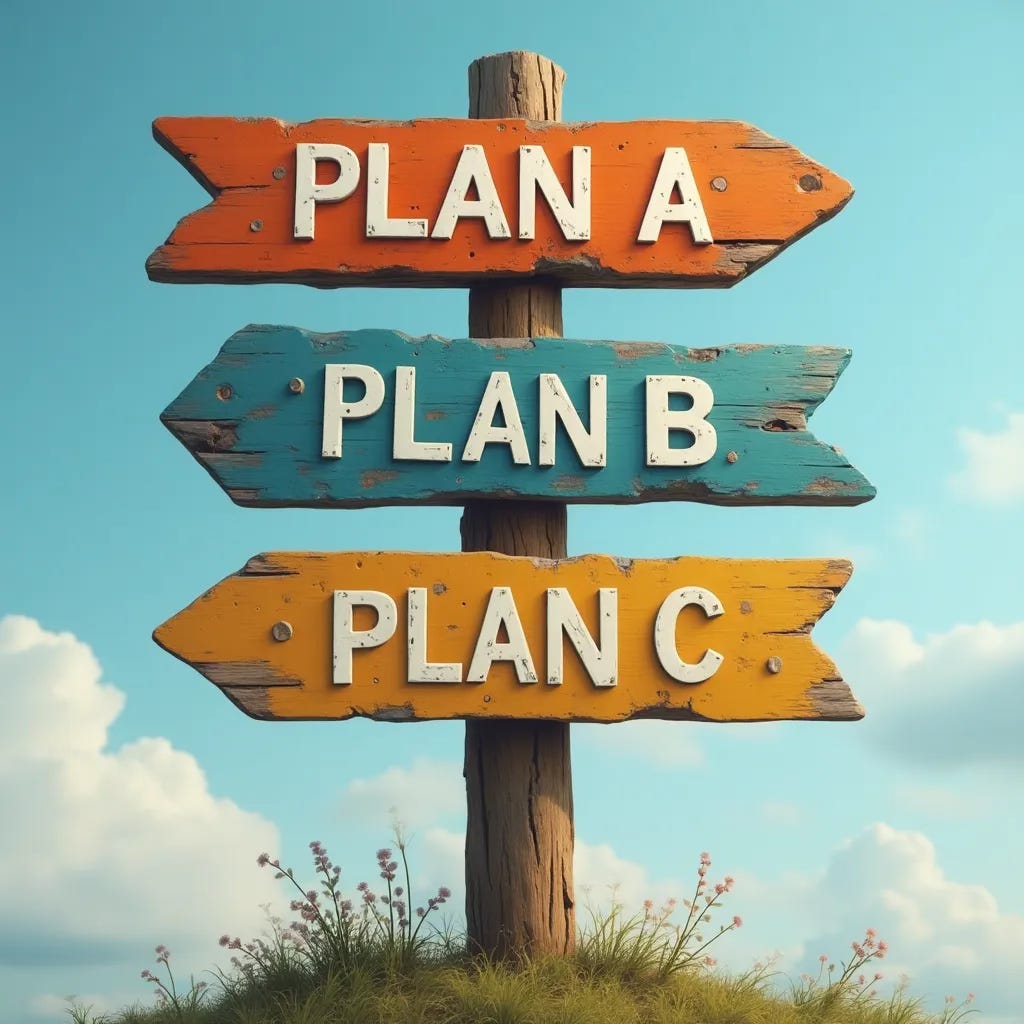
Thank you Jim!